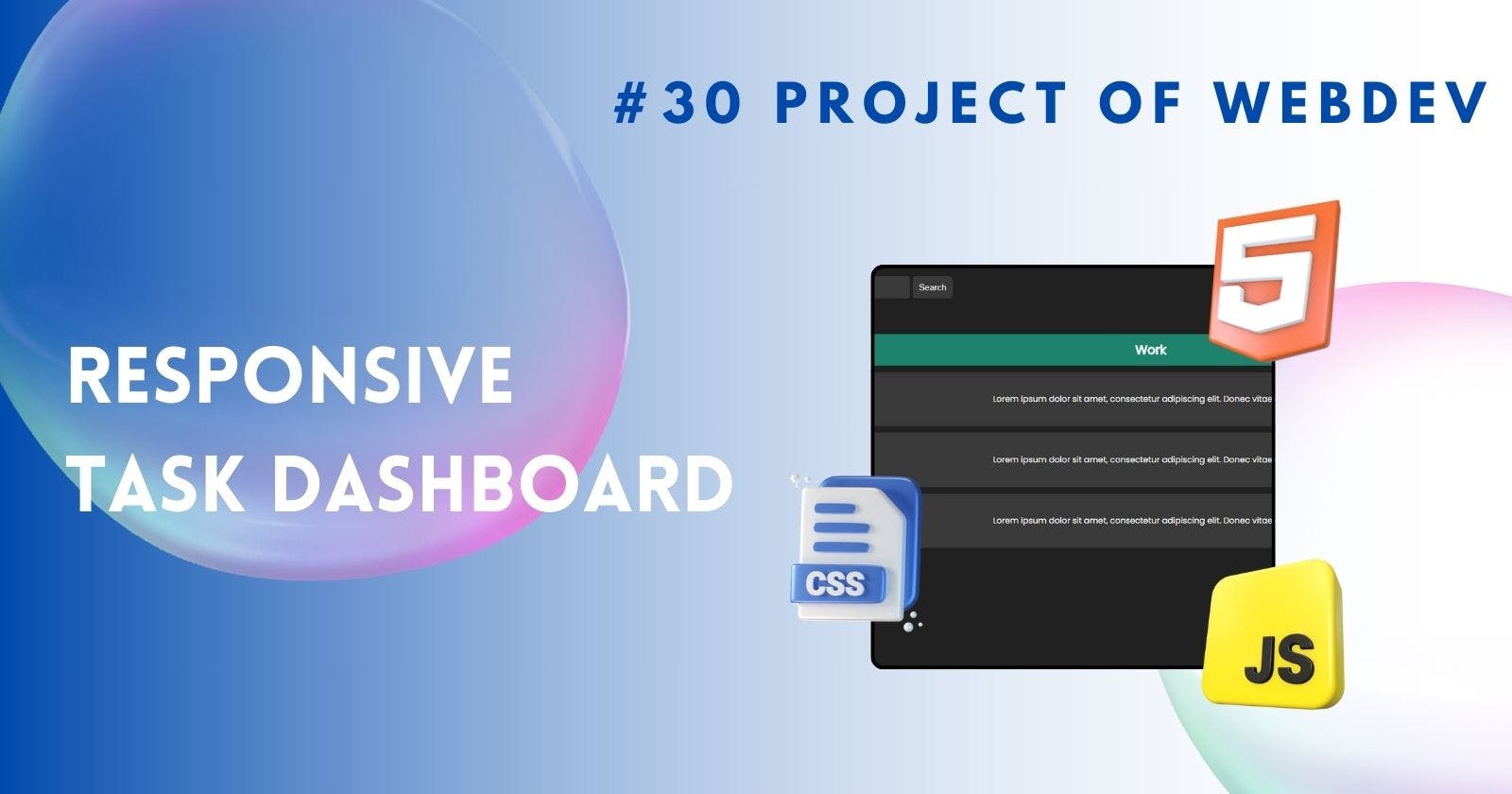Responsive Task Management Dashboard with HTML & CSS
Code a Functional Dashboard with HTML & CSS
In the fast-paced world of web development, task management dashboards play a crucial role in organizing and optimizing workflow efficiency. These dashboards provide a centralized platform for users to track tasks, deadlines, and progress seamlessly.
Importance of Responsive Design
Responsive design is essential in modern web development to ensure optimal user experience across various devices. A responsive task management dashboard adapts to different screen sizes, making it accessible and user-friendly for all users.
Day 9 Challenge: Creating a Task Management Dashboard with HTML & CSS
On Day 9 of your web development journey, the challenge is to build a responsive task management dashboard using only HTML and CSS. This hands-on project will enhance your skills in front-end development and design.
Understanding the Basics of HTML for Dashboard Development
HTML enables the foundation of any web page. Learn how to structure your dashboard layout using HTML elements such as div, list, and table. Organize your content effectively to create a visually appealing dashboard.
In an HTML structure for this webpage, components include:
Sidebar: A section typically placed on the side of the main content area, containing navigation links or additional information.
Header: The top section of a webpage that often includes the logo, navigation menu, and other key elements.
Task List: A list of tasks or items displayed on the webpage for users to interact with or manage.
Task Options: Options or actions related to the tasks listed, such as edit, delete, or mark as complete.
<div class="items sidebar">
<div class="logo">Logo</div>
<div class="menu">
<div class="menu-item">Dashboard</div>
<div class="menu-item">Projects</div>
<div class="menu-item">Team</div>
<div class="menu-item">Calendar</div>
<div class="menu-item">Documents</div>
<div class="menu-item">Reports</div>
</div>
</div>
<div class="items task-section">
<div class="header">
<div class="search">
<input type="text" placeholder="Search Task" />
<button>Search</button>
</div>
<div class="user">
<div class="user-image">
<span class="material-symbols-outlined"> person </span>
</div>
</div>
</div>
<div class="task-list">
<div class="task-type">Work</div>
<div class="task">
<div class="task-title">Design UI</div>
<div class="task-description">
Lorem ipsum dolor sit amet, consectetur adipiscing elit. Donec
vitae odio nec nunc.
</div>
<div class="task-date">12/12/2021</div>
</div>
<div class="task">
<div class="task-title">Design UI</div>
<div class="task-description">
Lorem ipsum dolor sit amet, consectetur adipiscing elit. Donec
vitae odio nec nunc.
</div>
<div class="task-date">12/12/2021</div>
</div>
<div class="task">
<div class="task-title">Design UI</div>
<div class="task-description">
Lorem ipsum dolor sit amet, consectetur adipiscing elit. Donec
vitae odio nec nunc.
</div>
<div class="task-date">12/12/2021</div>
</div>
</div>
<div class="create-bar">
<h3>Task Options</h3>
<div>
<button class="task-btn create-task">Create Task</button>
<button class="task-btn delete-task">Delete Task</button>
</div>
</div>
</div>
Styling Your Dashboard with CSS for a Responsive Layout
CSS is the styling language that brings your dashboard to life. Utilize CSS properties like flexbox, grid, and media queries to design a responsive layout that adjusts to different screen sizes. Enhance the aesthetics and functionality of your dashboard with CSS styling.
.items {
color: white;
font-family: "Poppins", sans-serif;
font-weight: 400;
}
.sidebar {
display: flex;
flex-direction: column;
gap: 4px;
width: 20%;
padding: 20px;
background-color: #2c2c2c;
}
.sidebar>.logo {
font-size: 1.5rem;
font-weight: 600;
color: #f5f5f5;
text-align: center;
}
.menu {
display: flex;
flex-direction: column;
gap: 15px;
padding: 20px;
}
.menu-item {
padding: 8px 6px;
}
.menu-item:hover {
background-color: #3a3a3a;
border-radius: 5px;
}
.task-section {
display: flex;
flex-direction: column;
gap: 10px;
width: 100vw;
}
.task-section>.header {
display: flex;
flex-direction: row;
justify-content: space-between;
align-items: start;
padding: 20px;
}
.task-section>.header>.search input {
padding: 10px;
border: none;
border-radius: 5px;
background-color: #3a3a3a;
color: white;
}
.task-section>.header>.search button {
padding: 10px;
border: none;
border-radius: 5px;
background-color: #3a3a3a;
color: white;
cursor: pointer;
}
.task-section>.header>.user>.user-image span {
width: 40px;
height: 40px;
border-radius: 50%;
background-color: #3a3a3a;
display: flex;
justify-content: center;
align-items: center;
object-fit: cover;
}
.task-section>.task-list {
display: flex;
flex-direction: column;
gap: 10px;
padding: 20px;
}
.task-list>.task {
display: flex;
flex-direction: row;
justify-content: space-between;
align-items: center;
padding: 20px;
background-color: #3a3a3a;
border-radius: 5px;
}
.task-list>.task>.task-title {
font-size: 1rem;
font-weight: 500;
color: white;
background-color: #1affcd70;
padding: 10px 15px;
border-radius: 20px;
}
.task-list>.task>.task-description {
font-size: 0.8rem;
font-weight: 400;
color: white;
}
.task-list>.task>.task-date {
font-size: 0.8rem;
font-weight: 400;
color: white;
}
.task-list>.task-type {
font-size: 1.2rem;
font-weight: 800;
color: white;
background-color: #1affcd70;
text-align: center;
padding: 10px 15px;
border-radius: 20px;
}
.create-bar {
display: flex;
flex-direction: row;
justify-content: space-between;
align-items: center;
padding: 20px;
}
.create-bar>div>.task-btn {
padding: 10px 20px;
border: none;
border-radius: 5px;
color: white;
cursor: pointer;
font-weight: bolder;
}
.create-task {
background-color: #1affcd70;
}
.delete-task {
background-color: #ff0000;
}
Enhancing User Experience with Interactive Elements
Engage users with interactive elements like buttons, hover effects, and animations. Implement user-friendly features that improve navigation and usability. Design a visually appealing dashboard that encourages user interaction and productivity.
Output:

Click Here to view in Codepen
Conclusion
Building a responsive task management dashboard with HTML and CSS is a rewarding challenge that enhances your front-end development skills. By mastering the art of responsive design and interactive features, you can create user-friendly dashboards that streamline task management processes effectively.
FAQs
Can I use frameworks like Bootstrap for building a task management dashboard?
- While frameworks like Bootstrap offer pre-built components for responsive design, challenging yourself to build a dashboard from scratch using HTML and CSS can deepen your understanding of front-end development.
How can I make my task management dashboard more visually appealing?
- Incorporate color schemes, typography, and icons to enhance the visual appeal of your dashboard. Focus on creating a clean and intuitive design that prioritizes user experience.
How can I optimize my dashboard for performance and speed?
- Minimize unnecessary code, optimize images, and utilize CSS techniques like minification and caching to improve the performance of your dashboard.
What are some advanced features I can add to my task management dashboard in the future?
- Consider integrating features like user authentication, real-time updates, data visualization, and collaboration tools to enhance the functionality of your dashboard and provide a comprehensive task management solution.