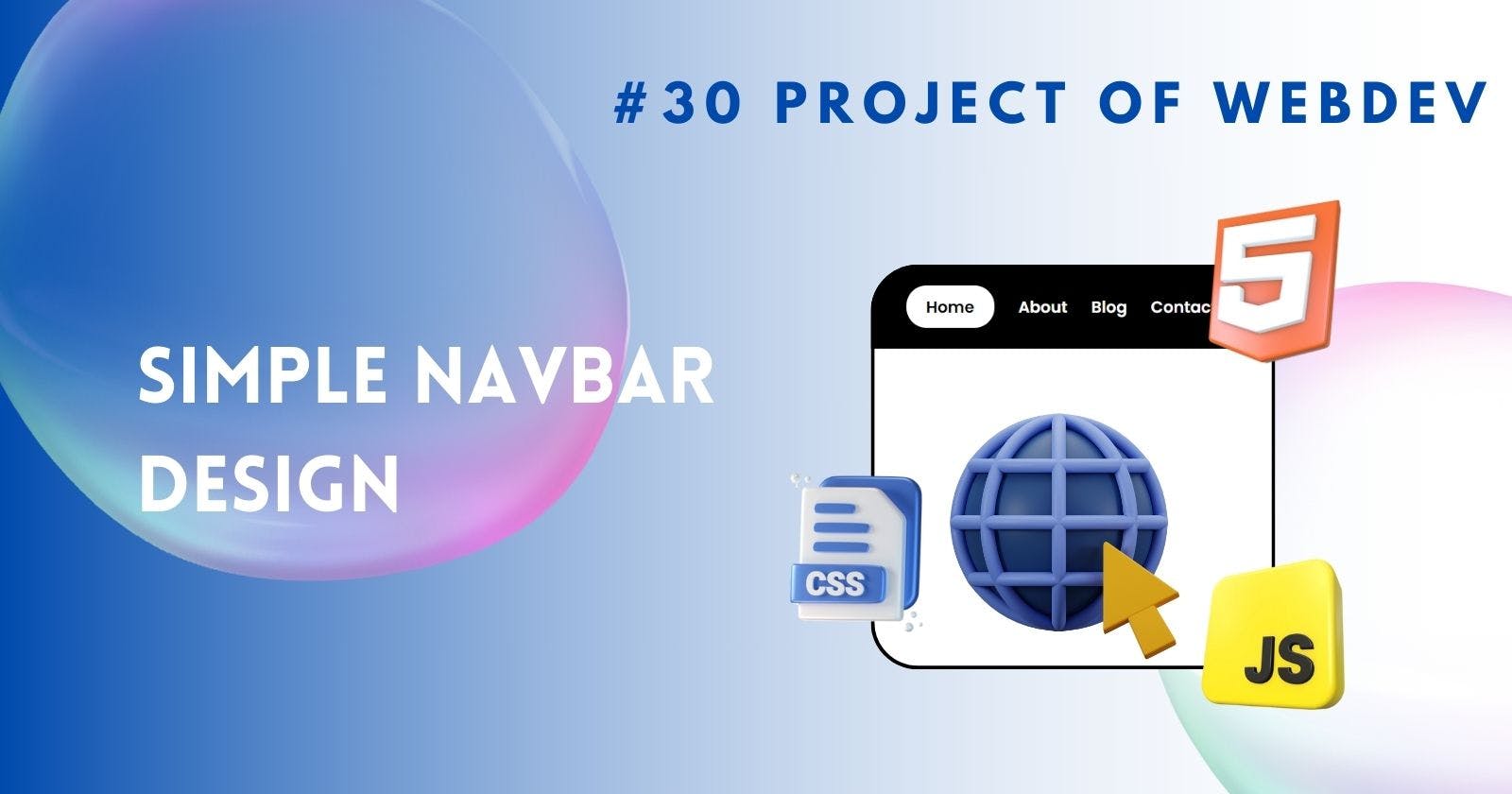Creating a Simple Navbar
Focus on building a basic navigation bar from scratch.
Navigation bars are an essential element of any website, serving as a roadmap for users to navigate through different pages or sections. In this challenge, we'll explore on creating a simple yet elegant navigation bar for our website. By following the steps outlined below, you'll learn how to set up the HTML structure, style it with CSS, and make it functional.
Introduction to Creating a Simple Navbar
Navigation bars play a crucial role in enhancing user experience on a website. They provide easy access to various sections of the site, improving navigation efficiency and overall usability. In this tutorial, we'll focus on building a basic navigation bar from scratch.
Setting Up the HTML Structure
Let's start by defining the HTML structure for our navigation bar. We'll utilize semantic HTML elements to ensure accessibility and clarity in our code. Begin by creating a <nav> element within the <body> of your HTML document.
<nav>
<ul>
<li><a href="#">Home</a></li>
<li><a href="#">About</a></li>
<li><a href="#">Blog</a></li>
<li><a href="#">Contact</a></li>
</ul>
</nav>
Styling the Navigation Bar
Now that we have our HTML structure in place, it's time to add some styles to make our navigation bar visually appealing. We'll use CSS to customize the appearance of the navigation links and the overall layout of the navbar.
nav {
background-color: black;
padding: 30px 0;
}
nav ul {
margin-left: 40%;
}
nav ul li {
display: inline-block;
margin: 0 10px;
}
nav ul li a {
text-decoration: none;
color: white;
transition: ease-in-out 0.3s;
}
Making Navigation Links Functional
Adding functionality to our navigation links involves assigning appropriate href attributes to each link. This ensures that users can navigate to different pages or sections of the website seamlessly.
<nav>
<ul>
<li><a href="./">Home</a></li>
<li><a href="./about.html">About</a></li>
<li><a href="./blog.html">Blog</a></li>
<li><a href="./contact.html">Contact</a></li>
</ul>
</nav>
Adding Hover Effects
To enhance user interaction, we'll implement hover effects on our navigation links. These effects will change the text and background colors when users hover over the links, providing visual feedback.
nav ul li a:hover {
color: black;
background-color: white;
padding: 10px 20px;
border-radius: 20px;
}
Output
Conclusion
In conclusion, creating a simple navigation bar is an essential skill for web developers. By following the steps outlined in this tutorial, you've learned how to set up the HTML structure, style it with CSS, and make it functional. Navigation bars play a vital role in enhancing user experience, and mastering the creation of such elements is fundamental to building intuitive and user-friendly websites.
FAQs (Frequently Asked Questions)
Can I customize the appearance of the navigation bar further? Yes, you can customize the styles of the navigation bar according to your website's design requirements by modifying the CSS properties.
How can I make my navigation bar responsive? You can make your navigation bar responsive by using media queries in CSS to adjust the layout and styles based on different screen sizes.
What are some common issues to watch out for when creating a navigation bar? Common issues include alignment problems, overlapping elements, and inconsistent styling across different browsers.
Are there any best practices for designing navigation bars? Yes, some best practices include using clear and concise labels for navigation links, ensuring easy access to important sections, and optimizing for mobile devices.
Happy Coding 🚀