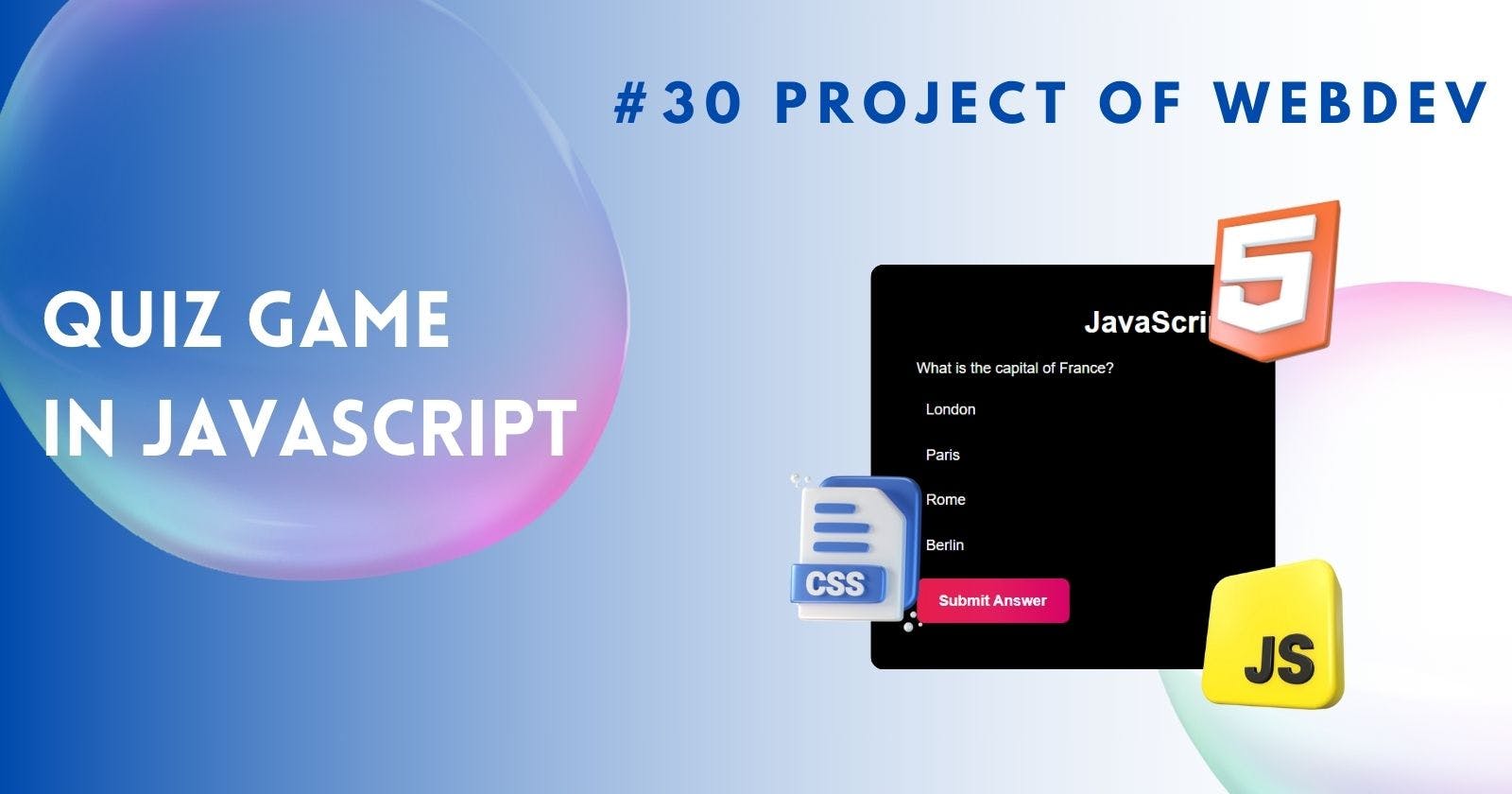Welcome to our exciting journey into the world of web development! Today, we'll be learning of interactive learning by building a fun and engaging JavaScript quiz application.
Have you ever found yourself zoning out during traditional lectures or study sessions? Traditional learning methods can sometimes feel monotonous and lack engagement. Interactive learning, on the other hand, injects a dose of excitement and fosters active participation. Imagine testing your knowledge through a dynamic quiz that keeps you on your toes! That's exactly what we'll be creating today using JavaScript.
JavaScript is a powerful programming language that breathes life into web pages. It allows us to create dynamic interactions, animations, and even games - just like the quiz app we'll be building!
Building a Basic JavaScript Quiz App
Setting Up the Project :
Just like any construction project, we need a solid foundation before we start building our quiz app. This foundation involves creating organized folders and files. Here's what we'll do:
Create a new folder for your project and give it a descriptive name, like "JavaScript Quiz App." This folder will hold all the files for your application.
Inside this folder, create three separate files:
index.html: This will be the main HTML file that defines the structure and content of your web page.style.css: This CSS file will be responsible for styling the visual appearance of your quiz app.script.js: This JavaScript file will contain the programming logic that powers the interactivity of your quiz.
Building the HTML Structure:
Think of HTML as the skeleton of your web page. It defines the overall layout and placement of your quiz elements. Let's explore the basic HTML structure for our quiz app:
<!DOCTYPE html> <html lang="en"> <head> <meta charset="UTF-8"> <meta name="viewport" content="width=device-width, initial-scale=1.0"> <title>JavaScript Quiz</title> <link rel="stylesheet" href="style.css"> </head> <body> <div class="container"> <h1>JavaScript Quiz</h1> <div id="question"></div> <ul id="choices"></ul> <button id="submitBtn">Submit Answer</button> <div id="result"></div> </div> <script src="script.js"></script> </body> </html>Styling with CSS: While HTML defines the structure, CSS allows us to add visual flair to our quiz app. Imagine transforming your quiz from a plain text document into a visually appealing and engaging experience. Here's a glimpse of the basic CSS styling for our quiz app:
body {
font-family: Arial, sans-serif;
}
.container {
max-width: 600px;
margin: 0 auto;
padding: 20px;
}
h1, h2 {
text-align: center;
}
#question {
margin-bottom: 10px;
}
#choices {
list-style-type: none;
padding: 0;
}
#choices li {
margin-bottom: 10px;
}
#submitBtn {
display: block;
margin: 0 auto;
}
Adding Programming Logic with JavaScript:
- Create a JavaScript file named
script.jsto manage the interactivity and functionality of your quiz app.
The provided code snippet showcases the JavaScript logic for the quiz app:
const questions = [
{
question: "What is the capital of France?",
choices: ["London", "Paris", "Rome", "Berlin"],
answer: "Paris"
},
{
question: "What is 2 + 2?",
choices: ["3", "4", "5", "6"],
answer: "4"
},
{
question: "What is the largest planet in our solar system?",
choices: ["Jupiter", "Saturn", "Mars", "Earth"],
answer: "Jupiter"
}
];
const questionElement = document.getElementById('question');
const choicesElement = document.getElementById('choices');
const submitButton = document.getElementById('submitBtn');
const resultElement = document.getElementById('result');
let currentQuestionIndex = 0;
let score = 0;
function showQuestion() {
const currentQuestion = questions[currentQuestionIndex];
questionElement.textContent = currentQuestion.question;
choicesElement.innerHTML = '';
currentQuestion.choices.forEach((choice, index) => {
const li = document.createElement('li');
li.textContent = choice;
li.dataset.index = index;
choicesElement.appendChild(li);
});
}
function checkAnswer() {
const selectedChoice = choicesElement.querySelector('li.selected');
if (!selectedChoice) {
alert('Please select an answer.');
return;
}
const selectedAnswer = selectedChoice.textContent;
const currentQuestion = questions[currentQuestionIndex];
if (selectedAnswer === currentQuestion.answer) {
score++;
}
currentQuestionIndex++;
if (currentQuestionIndex < questions.length) {
showQuestion();
} else {
showResult();
}
}
function showResult() {
resultElement.textContent = `Your score is ${score} out of ${questions.length}.`;
submitButton.style.display = 'none';
}
choicesElement.addEventListener('click', function(event) {
const selectedChoice = event.target;
if (selectedChoice.tagName === 'LI') {
const previousSelected = choicesElement.querySelector('li.selected');
if (previousSelected) {
previousSelected.classList.remove('selected');
}
selectedChoice.classList.add('selected');
}
});
submitButton.addEventListener('click', checkAnswer);
showQuestion();
Output :
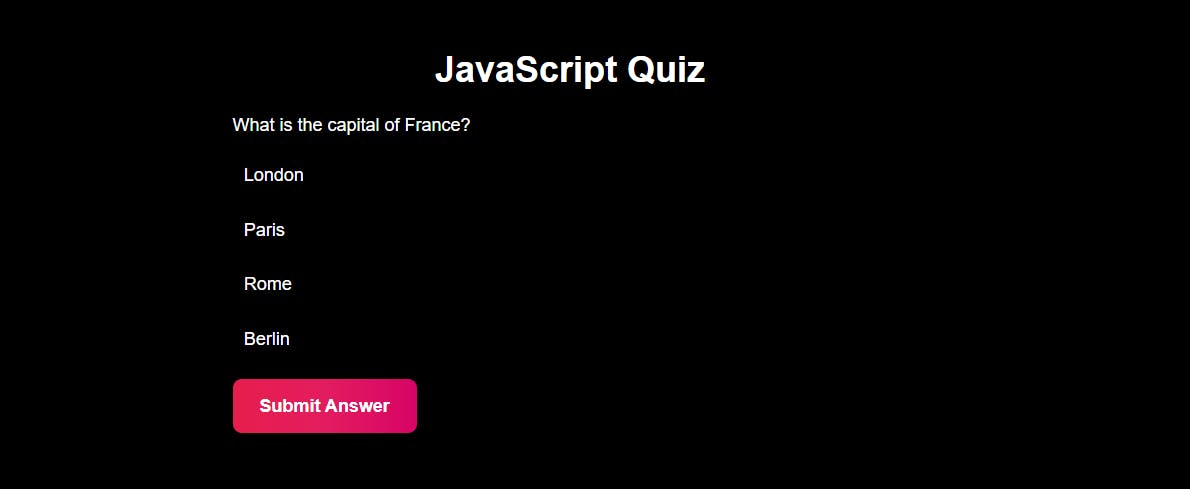
Click Here to View Source in Codepen
Conclusion
By following these steps and understanding the code provided, you've successfully built a simple yet functional JavaScript quiz application! This project serves as a foundational introduction to working with HTML, CSS, and JavaScript together to create interactive web experiences.
FAQ
Here are some frequently asked questions (FAQ) related to this project:
1. How can I add new questions to the quiz?
To add new questions, simply modify the questions array in your JavaScript file. You can add new objects to the array, each containing the question text, answer choices, and the correct answer.
2. Can I use a different type of question, like multiple choice with multiple correct answers?
Yes, you can modify the logic to handle different question types. This would involve adjusting the data structure for questions and answers, as well as modifying the answer checking logic in the checkAnswer function.
3. How can I save the user's score or track their progress?
You can explore using browser storage mechanisms like Local Storage or Session Storage to persist user data like score or progress between sessions.