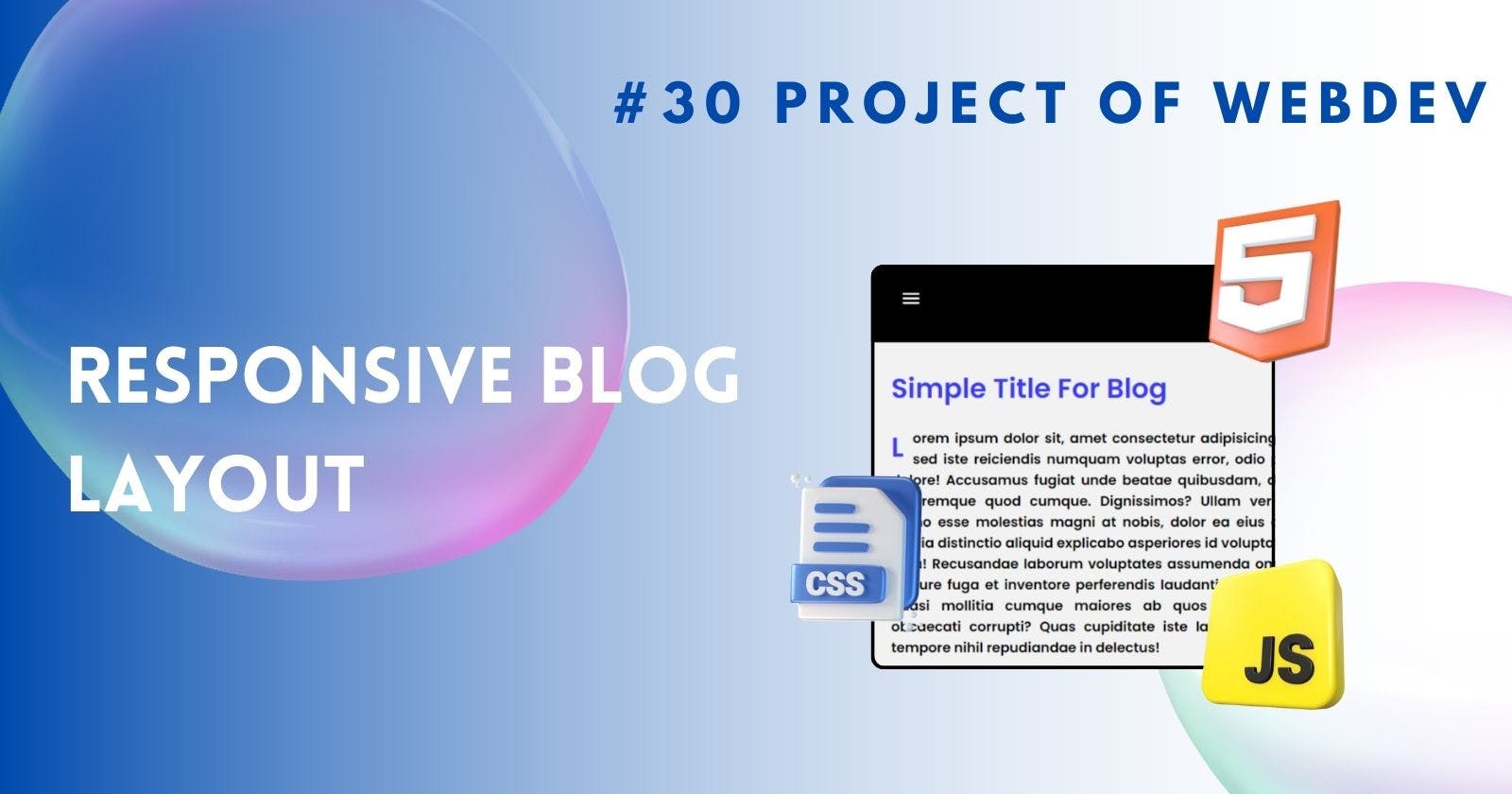Creating a Responsive Blog Layout Using Flexbox in CSS
Creating a responsive blog layout with designing flexible and adaptive layouts
Responsive web design has become an indispensable aspect of modern web development, ensuring optimal viewing experiences across a wide range of devices. In this project , We'll take a look at flexbox in CSS to create a responsive blog layout. Flexbox offers a powerful way to design flexible and adaptive layouts with ease, making it a preferred choice for many developers.
Introduction to Responsive Web Design
What is Responsive Web Design?
Responsive web design is an approach to building websites that ensures they adapt seamlessly to various screen sizes and devices. It involves creating layouts that fluidly adjust and rearrange elements based on the available space, providing an optimal user experience regardless of whether the site is viewed on a desktop, tablet, or smartphone.
Importance of Responsive Design in Modern Web Development
With the rise of mobile devices and the various ways in which people access the internet, having a flexible website is now vital. Not only does it improve usability and accessibility, but it also has a good impact on SEO and conversion rates.
Understanding Flexbox in CSS
What is Flexbox?
Flexbox, or the Flexible Box Layout module, is a CSS layout model that allows for the easy alignment and distribution of elements within a container. It provides a more efficient way to design complex layouts compared to traditional methods like floats and positioning.
Advantages of Using Flexbox for Layout Design :
Flexbox offers several advantages, including:
Simplified layout structure
Easy alignment and distribution of elements
Built-in support for responsive design
Ability to create complex layouts with minimal CSS code
Setting up the HTML Structure
To begin creating our responsive blog layout, we first need to set up the basic HTML structure. This involves creating a new HTML file and adding the necessary elements to represent different sections of the layout.
Creating a Header Section
The header section is an important part of any website, as it often contains branding elements such as the logo and navigation menu. We'll design the header container and add relevant content to create a visually appealing and functional header.
<nav>
<ul>
<li><a href="#">Home</a></li>
<li><a href="#">About</a></li>
<li><a href="#">Blog</a></li>
<li><a href="#">Contact</a></li>
<span class="material-symbols-outlined icon"> menu </span>
</ul>
</nav>
Styling header bar:
* {
font-family: "Poppins", sans-serif;
font-weight: 600;
margin: 0;
padding: 0;
}
nav>ul>li {
display: inline-block;
margin: 0 10px;
}
nav>ul {
margin-left: 40%;
}
nav>ul>li>a {
text-decoration: none;
color: white;
transition: ease-in-out 0.3s;
}
nav {
background-color: black;
padding: 30px 0;
}
nav>ul>li>a:hover {
color: black;
background-color: white;
padding: 10px 20px;
border-radius: 20px;
}
Designing the Main Content Area
The main content area is where the bulk of the website's content resides. We'll use flexbox to create flexible content containers that adjust dynamically based on the screen size, ensuring an optimal reading experience for users.
<div class="blog">
<div class="blog_header">Simple Title For Blog</div>
<div class="blog_text">
<!--Content Goes Here-->
</div>
</div>
Styling Main Blog
.blog {
max-width: 1000px;
}
.blog>.blog_header {
font-size: 30px;
margin-bottom: 20px;
color: rgb(58, 58, 255);
}
.blog>.blog_text {
font-size: 15px;
text-align: justify;
}
.blog>.blog_text::first-letter {
font-size: 30px;
color: rgb(58, 58, 255);
margin-right: 10px;
float: left;
}
Implementing a Sidebar
Sidebars are commonly used to display additional content or navigation options alongside the main content. We'll design a sidebar container and add other relevant content to enhance the overall usability of the layout.
<div class="sidebar">
<div class="sidebar_header">Recent Post</div>
<div class="sidebar_text">Lorem Sidebar 1</div>
<div class="sidebar_text">Lorem Sidebar 2</div>
<div class="sidebar_text">Lorem Sidebar 3</div>
</div>
Styling Sidebar :
.sidebar {
margin-left: 20px;
width: 300px;
background-color: white;
padding: 20px;
border-radius: 10px;
box-shadow: 0 0 10px 0 rgba(0, 0, 0, 0.1);
}
.sidebar>.sidebar_header {
font-size: 20px;
margin-bottom: 20px;
color: rgb(58, 58, 255);
}
Styling the Layout with CSS
Once the HTML structure and CSS design is in place, we can proceed to style the layout using CSS. By linking our CSS file to the HTML document, we can apply flexbox properties to create a flexible and responsive design.
.layout {
display: flex;
flex-direction: row;
background-color: #f2f2f2;
padding: 30px;
}
Making the Layout Responsive
With the layout elements in place, we'll test the responsiveness of our design on different devices and screen sizes. By adjusting flexbox properties as needed, we can ensure that the layout looks great and functions properly across various platforms.
@media screen and (max-width: 768px) {
.layout {
flex-direction: column;
}
.sidebar {
margin-left: 0;
margin-top: 20px;
}
nav>ul {
margin-left: 20px;
}
nav>ul>li {
display: none;
margin: 10px 0;
}
.icon {
visibility: visible;
font-size: 30px;
margin-left: 20px;
}
}
Adding Finishing Touches
To polish our responsive blog layout, we'll make final adjustments to elements such as the footer section and fine-tune any design details that may require attention.
<footer class="foo">
<div>
<h2>Simple Blog</h2>
</div>
<div>
<p>Home</p>
<p>About Us</p>
<p>Contact</p>
<p>Help</p>
</div>
<div>
<p>Instagram</p>
<p>Whatsapp</p>
<p>Facebook</p>
<p>LinkedIn</p>
</div>
</footer>
Output:
Conclusion
In conclusion, creating a responsive blog layout using flexbox in CSS offers a versatile and efficient approach to web design. By leveraging the power of flexbox, developers can build layouts that adapt seamlessly to different devices, providing users with an optimal browsing experience.
FAQs
Is flexbox better than other layout methods like floats and positioning? Flexbox offers a more modern and efficient way to create layouts compared to traditional methods like floats and positioning. Its flexibility and ease of use make it a preferred choice for many developers.
How does responsive web design impact SEO? Responsive web design positively impacts SEO by providing a better user experience, reducing bounce rates, and improving site usability across devices. Search engines like Google also prioritize mobile-friendly websites in their rankings.
Can I use flexbox alongside other CSS layout techniques? Yes, flexbox can be used in conjunction with other CSS layout techniques to create complex and adaptive layouts. It's often used in combination with CSS Grid for more advanced design requirements.
Are there any browser compatibility issues with flexbox? While flexbox is well-supported in modern browsers, older versions may have limited or partial support. However, with proper fallback strategies and vendor prefixes, you can ensure compatibility with a wide range of browsers.
How can I learn more about flexbox and responsive web design? There are plenty of online resources, tutorials, and courses available for learning flexbox and responsive web design. Additionally, experimenting with code and building projects is a great way to deepen your understanding and expertise.
Happy Coding 🚀